Getting your Avatars from Yahoo! continued...
I was planning to post this yesterday almost at the same time, but caught up with discussions and some graphic design stuff for the FOSS event that i had mentioned in a couple of my previous posts, the event is already on the cards, the initial proposal is ready and it will probably happen somewhere in the third or last week of March 2006. I will definitely post the event details and the logos/posters etc. which i did for the event once the event dates are finalized.
Now coming back to the actual intent of this post. As i said earlier, i figured out a very easy way of getting my Yahoo! Avatar from Yahoo! servers, and putting them wherever i wanted! I will explain the process/technique below with the help of a couple of screenshots which would help the explanation.
The pre requisites to achieve this are :
- You must have a Yahoo! Avatar ;-) ! (You can create one for yourself here if you don't already have it.)
- You must have a Yahoo! 360° page.(If you don't have one, create one at Yahoo! 360°.)
- On your Yahoo 360° page you should have at least one photo other than the avatar and you should also have your Avatar displayed as one of your photos on the photos pane shown in the left. (If you don't know how to do this, you click here and find that information)
Your Yahoo! 360° page looks somewhat similar in layout to the page shown in the image below, BTW, that's my 360° page.
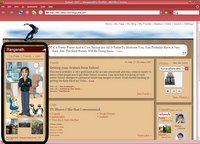 If you can see the highlighted portion within the black rectangle, that's where the photos on your 360° profile will be displayed. When you click on other photos shown as thumbnails in the pane, they will appear on top in a large size, and the existing photo/avatar will be displayed as a thumbnail below, the image below shows how it looks.
If you can see the highlighted portion within the black rectangle, that's where the photos on your 360° profile will be displayed. When you click on other photos shown as thumbnails in the pane, they will appear on top in a large size, and the existing photo/avatar will be displayed as a thumbnail below, the image below shows how it looks.http://img.avatars.yahoo.com/users
/1-4AnsXYXYXHiEr8AdYETOeBmAB==.medium.jpg
Actually this is the permanent URL pointing to your Yahoo! Avatar!, so no need to make any changes to the URL itself, we are only interested at the stuff towards the end of this URL after the ==.
There are various combinations of two parameters that the script on yahoo uses to return avatars, one is the image size! and the second is the file type!
so .medium.jpg at the end of the URL denotes that the user is requesting for a JPEG image of the medium sized display of the Avatar!
There are lots of combinations to try out!
The supported image sizes as far as i know are
- small
- medium
- large(does not work for swf)
- full(same as large)
- JPG - returns a JPEG image of the specified size.
- PNG - returns a JPEG image of the specified size.
- SWF - returns the flash animation of the specified size!
.small.jpg, .medium.jpg, .large.jpg, .full.jpg, .small.png, .medium.png, .large.png, .full.png, .small.swf, .medium.swf, .full.swf
I hope people find this useful in getting their Yahoo! avatars into their blogs/webpages, any doubts or comments or alternatives to this are welcome!
I have always been driven to buck the system, to innovate, to take things beyond where they've been. - Sam Walton.















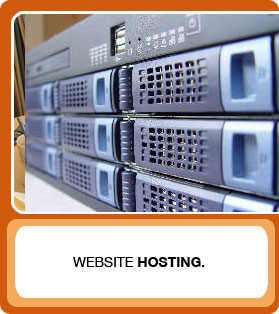




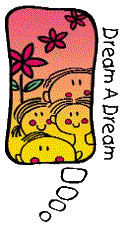

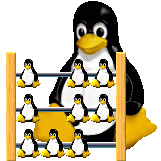





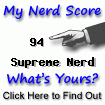


2 comments:
Thankx dear...you're genius...
I was very much confused about getting this stuff..
It really really worked man! tnx alot.
Once we obtain swf..we can place it into our web-site & also can modify it.
Take care...good byes:)
Hi Don,
After sending the last post, I've found out the path for the Yahoo Avatar image via View Source:
http://avatars.zenfs.com/users/[USER-ID-CODE].large.swf
I can only load a Large SWF. I also wish to save this SWF to a GIF file that loops the animation forever.
Thanks,
Juin
Post a Comment